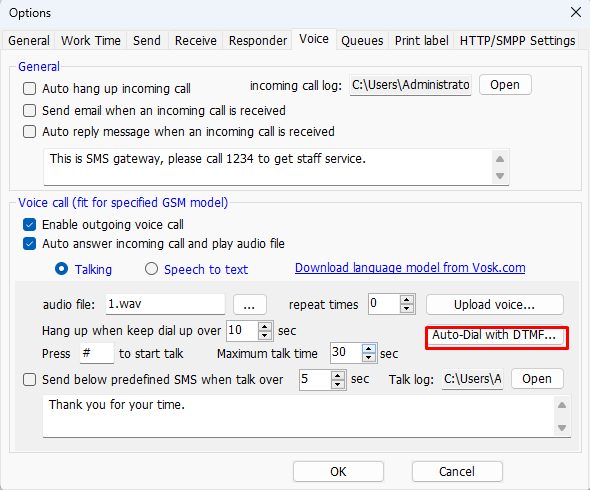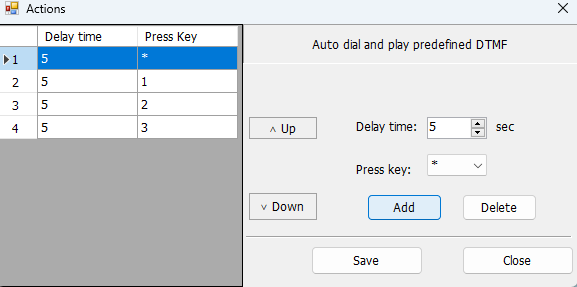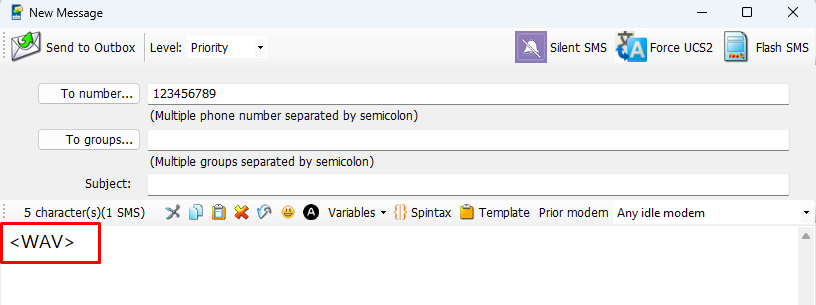#
Note: Voice broadcast feature only support specified GSM model.
#
1.Upload wav file to modem.
Go to options->Voice page click button 'Voice settings'
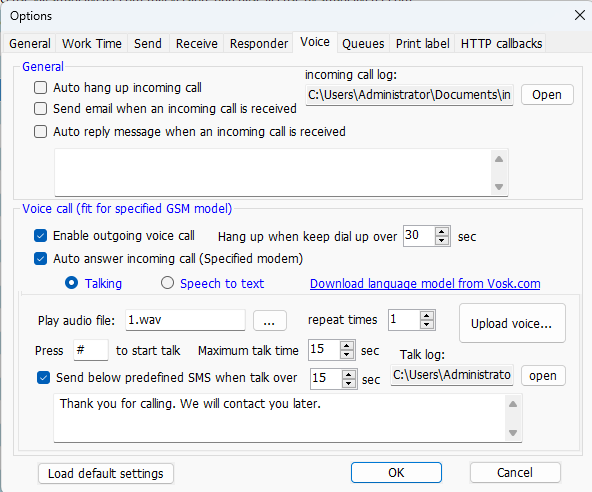
Select wav file from disk or recording a new wav file by click button 'Start recording', click button 'add to upload list' to add the wav file to upload list. Software allow upload multiple wav file to modem, once all files ready, click button 'upload to modem' to start upload.
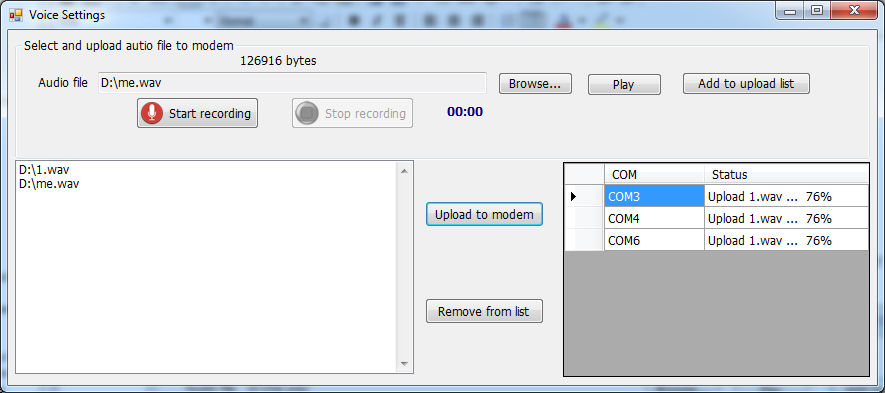
Note:
The Wav file format require mono channel, 8kHz sampling frequency, 16bit sampling size.
It's strongly recommended that the file name only include letters and digits, such as abc1.wav, 123.wav or abc.wav etc.
Once all files were uploaded to modem, the software will create a message template named 'AUDIO_TEMPLATE', User will be easy to choose the wav file when starting voice broadcast.
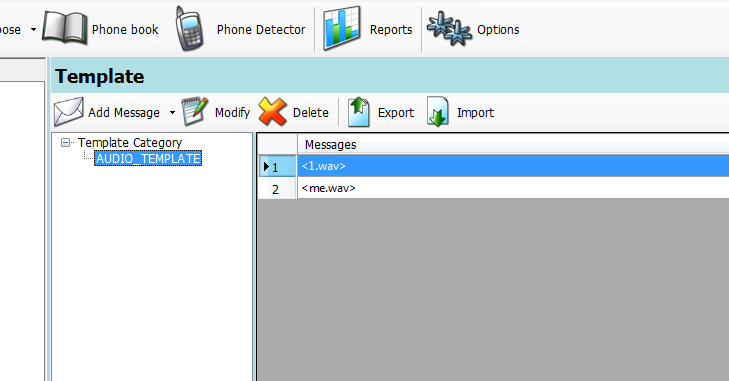
#
2.Enable voice feature.
Checked option 'Auto answer incoming call and play audio' then software will accept incoming call and play specified audio file.
Checked option 'Enable ougoing voice call' to allow user to make voice broadcast.
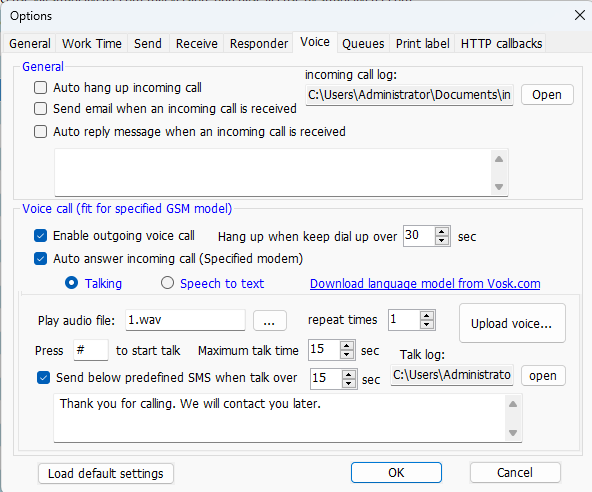
#
3.Voice broadcast
It's same a compose a normal SMS. just need select correct audo file from AUDIO_TEMPLATE or type the audio file name with fixed format. example: <1.wav>
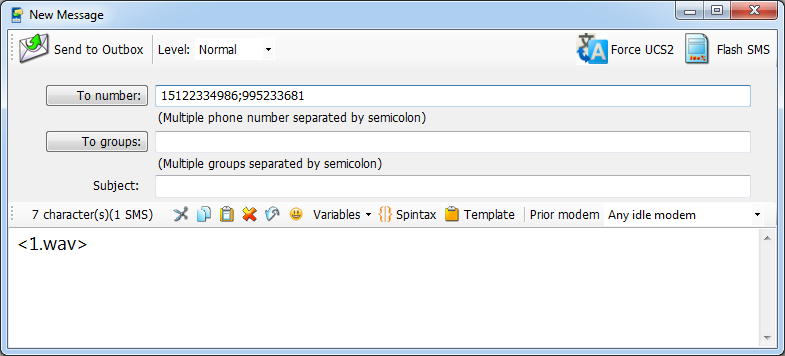
Click button 'send to outbox' then software will dial up the number , once user accept the incoming call software will play the audio file right now.
#
4.Talk to customer
If incoming call be accepted, customer press specified key (default is '#'), software will stop play audio and show the notification to allow the software owner to talk to customer.
Note: Modem should connect headset.
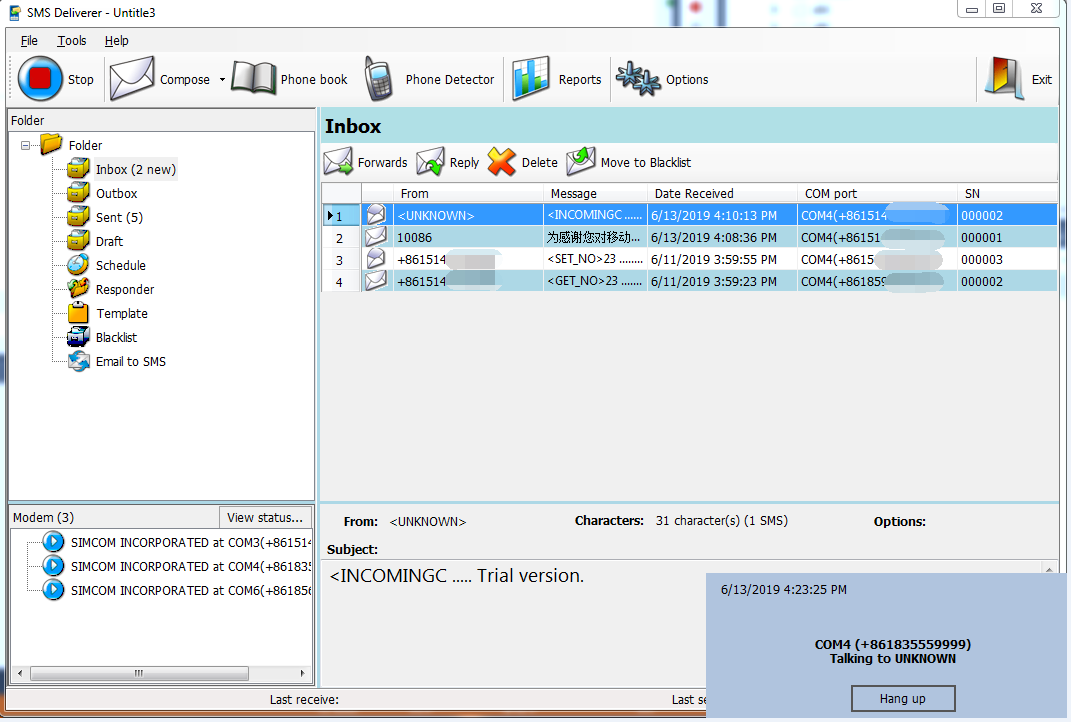
#
5.Speech to text
The software is able to record incoming call and convert it to text then show it in inbox.
We use Vosk as a speech recognition toolkit. It supports 20+ languages, please download the language model by visiting https://alphacephei.com/vosk/models
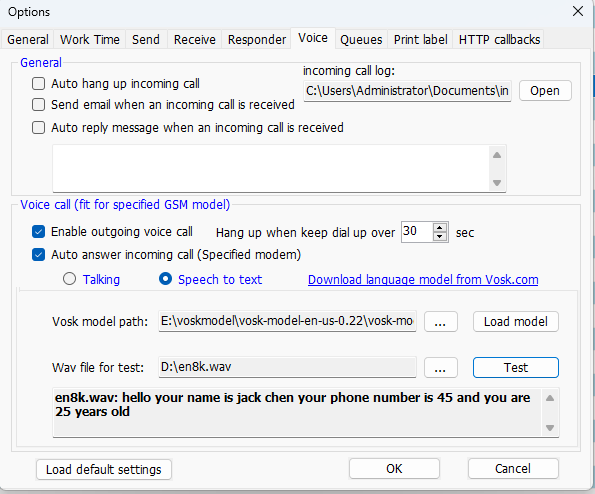
#
6.Auto-Dial with DTMF
The software supports to dial a number and play predefined DTMF.
This is a special message, the message text should be <WAV>.