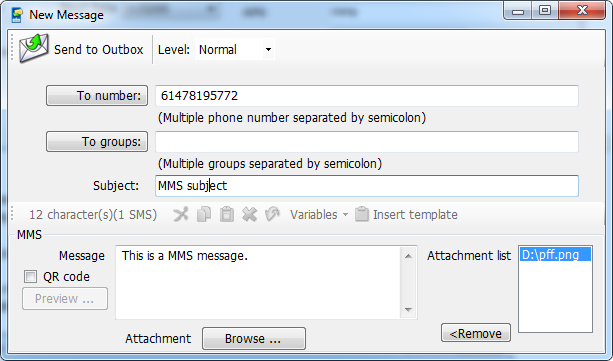#
Start your MMS campaign
#
Only Need 3 Steps To Start Your MMS Campaign
#
Step 1. Place any SIM card into GSM dongle/modem (How to select GSM modem ?)
You can use any local SIM card, overseas SIM cards, prepaid SIM cards, post paid SIM cards etc.
Make sure drivers already installed correctly.
Insert GSM dongle/modem into your computer.
(App also support some old mobile phone such as Nokia,LG,Samsung Motorola,Sony Ericsson and so on.)
#
Step 2. Open SMSDeliverer and add MMS device.

Device: refers to a standard GPRS connection to be initiated over a GPRS modem. Select the modem that should be used for this connection. (Note that only modems that have a Windows modem driver defined for the modem can be used. If your modem does not have a modem driver supplied by the manufacturer, you can use one of the “Standard” or “Generic” modem drivers available when defining a modem in the Windows Control Panel. please refer to here
Sender address: Specifies the default sender address to applied to any MMS messages that are transmitted over this connection. Normally it is SIM card phone number.
MMSC: Multimedia Messaging Center,This setting is operator dependent.
Wap Gateway: This field should contain the IP address of the operator WAP gateway which will act as a proxy for connections to the MMSC.
APN/Password: Specifies the GPRS Access Point Name (APN) to be accessed for connecting to the MMSC. This setting is operator dependent.
Note:
It is recommend that check the MMS configuration settings on a working mobile phone to determine the correct settings.
Your mobile operator possibly has multiple GPRS APNs and multiple WAP gateways, and you need the settings that are appropriate for MMS, not for WAP browsing or general internet connectivity.
#
Step 3. Compose SMS & Start your SMS Campaign
Click menu 'Compose MMS' to create a MMS.
You also can import MMS external excel.